
The Sexy Bookmarks range so called as the very first
gadget had the 'Sharing Is Sexy' message is probably the most eye catching Bookmarking Widget available.On Spice Up Your Blog i have covered a few versions and even used the Arrow Messages to create my own unique versions.However in this post i have the complete sexy bookmarks range with the awesome accordion auto hide and all 8 arrow messages.With the accordion effect one row of icons are visible and on hover the page drops to display 48 more sharing options, that's 56 in total.The icons themselves are sprites with a pop up effect, all making for a totally animated look using
jQuery.Best of all by changing just one line in the you can use any of the 8 messages.The message and icons are all transparent so work on any background color.We will be adding the sexy bookmarks gadget directly below all you your posts.
I have 2 demos showing the sexy bookmarks in action, one on a light background and one on a dark background.The demo has all 8 gadgets make sure to hover over the icons to see the drop down for the other icons.
Light Background Sexy Bookmarks DemoDark Background Sexy Bookmarks DemoVery Cool Eh ! This version is the most complete i have seen for Blogger and thanks go to Harish from
Way2Blogging and
Custom Blogger Templates.Harish also works with me on projects in the
Hire Us section of Spice Up Your Blog.
The arrow messages available are Sharing Is Sexy, Sharing Is Caring, Sharing Is Caring With Hearts, Share The Love, Share The Wealth, Share And Enjoy, Share The Knowledge and even an arrow message in German !
The Bookmarking Icons In The Gadget are for Twitter, Facebook, Linkedin, Stumble Upon, Delicious, Digg, Google Buzz, Blogger, Yahoo Mail, Gmail, Google Bookmarks, Google Reader, Rss, Orkut, Design Bump, Reddit, Design Float, Friend Feed, Dzone, Web Blend, Propeller, Tumblr, Squidoo, Posterous, Technorati, Bebo, Hotmail, Blinklist, Blog Engage, Blog Marks, Box.Net, Current, Diigo, Ekudos, Evernote, Hacker News, Hives, Identica, Jumptags, Email, Meneame, Mister Wong, My Link Vault, Myspace, Netvibes, Netvouz, Newsvine, Ning, Ping FM, Plaxo, Plurk, Print Friendly, Slashdot, Sphinn, Techmeme and Tipd.
OK lets add it to your blog.
Add The V3 Complete Sexy Bookmarks Gadget To Your Blog
Step 1. In Your Blogger Dashboard Click Design > Edit Html > Tick The Expand Widget Templates Box
 Step 2.
Step 2. Find the following piece of code in your blogs Html : (Click Ctrl and F for a search bar to help find the code -
More Info)
</head>
Step 3. Copy and Paste the following code directly Above / Before </head>
-If you previously added jQuery to your blog you can remove the line in yellow.
<script src='http://ajax.googleapis.com/ajax/libs/jquery/1.5.0/jquery.min.js'
type='text/javascript' />
<link href='http://bloggerblogwidgets.googlecode.com/svn/trunk/auto-hide-social-bookmarking-way2blogging.css'
rel='stylesheet' type='text/css' />
<script type="text/javascript">
jQuery(document).ready(function() {
jQuery('.sexy-bookmarks a.external').attr("target", "_blank");
var sexyBaseHeight = jQuery('.sexy-bookmarks').height();
var sexyFullHeight = jQuery('.sexy-bookmarks ul.socials').height();
if (sexyFullHeight > sexyBaseHeight) {
jQuery('.sexy-bookmarks-expand').hover(
function() {
jQuery(this).animate({
height: sexyFullHeight + 15 + 'px'
}, {
duration: 800,
queue: false
});
}, function() {
jQuery(this).animate({
height: sexyBaseHeight + 'px'
}, {
duration: 800,
queue: false
});
});
}
if (jQuery('.sexy-bookmarks-center')) {
var sexyFullWidth = jQuery('.sexy-bookmarks').width();
var sexyBookmarkWidth = jQuery('.sexy-bookmarks:first ul.socials li').width();
var sexyBookmarkCount = jQuery('.sexy-bookmarks:first ul.socials li').length;
var numPerRow = Math.floor(sexyFullWidth / sexyBookmarkWidth);
var sexyRowWidth = Math.min(numPerRow, sexyBookmarkCount) * sexyBookmarkWidth;
var sexyLeftMargin = (sexyFullWidth - sexyRowWidth) / 2;
jQuery('.sexy-bookmarks-center').css('margin-left', sexyLeftMargin + 'px');
}
});
</script>
Find the following piece of code in your blogs Html : (Click Ctrl and F for a search bar to help find the code -
More Info)
<div class='post-footer'>
- If you cant find this use <data:post.body/>
instead.
Step 5. Copy and Paste the following code Directly Below / Under <div class='post-footer'>
<!--start bookmarks sexy-->
<b:if cond='data:blog.pageType == "item"'>
<div id='post-width-w2b' style='
width:550px;'>
<div class='
sexy-bookmarks-bg-sexy sexy-bookmarks sexy-bookmarks-expand sexy-bookmarks-center '>
<ul class='socials'>
<li class='sexy-twitter'>
<a class='external' expr:href='"http://twitter.com/home?status=" + data:post.title + " -- " + data:post.url ' rel='nofollow' title='Tweet This!'/>
</li>
<li class='sexy-facebook'>
<a class='external' expr:href='"http://www.facebook.com/share.php?v=4&src=bm&u=" + data:post.url + "&t=" + data:post.title ' onclick='window.open(this.href,'sharer','toolbar=0,status=0,width=626,height=436'); return false;' rel='nofollow' title='Share this on Facebook'/>
</li>
<li class='sexy-linkedin'>
<a class='external' expr:href='"http://www.linkedin.com/shareArticle?mini=true&url=" + data:post.url + "&title=" + data:post.title + "&summary=&source="' rel='nofollow' title='Share this on LinkedIn'/>
</li>
<li class='sexy-stumbleupon'>
<a class='external' expr:href='"http://www.stumbleupon.com/submit?url=" + data:post.url + "&title=" + data:post.title ' rel='nofollow' title='Stumble upon something good? Share it on StumbleUpon'/>
</li>
<li class='sexy-delicious'>
<a class='external' expr:href='"http://delicious.com/post?url=" + data:post.url + "&title=" + data:post.title ' rel='nofollow' title='Share this on del.icio.us'/>
</li>
<li class='sexy-digg'>
<a class='external' expr:href='"http://digg.com/submit?phase=2&url=" + data:post.url + "&title=" + data:post.title ' rel='nofollow' title='Digg this!'/>
</li>
<li class='sexy-googlebuzz'>
<a class='external' expr:href='"http://www.google.com/buzz/post?url=" + data:post.url + "&imageurl="' rel='nofollow' title='Post on Google Buzz'/>
</li>
<li class='sexy-blogger'>
<a class='external' expr:href='"http://www.blogger.com/blog_this.pyra?t&u=" + data:post.url + "&n=" + data:post.title + "&pli=1"' rel='nofollow' title='Blog this on Blogger'/>
</li>
<li class='sexy-yahoomail'>
<a class='external' expr:href='"http://compose.mail.yahoo.com/?Subject= " + data:post.title + "&body=Link:"+ data:post.url' rel='nofollow' title='Email this via Yahoo! Mail'/>
</li>
<li class='sexy-gmail'>
<a class='external' expr:href='"https://mail.google.com/mail/?ui=2&view=cm&fs=1&tf=1&su=" + data:post.title + "&body=Link:" + data:post.url' rel='nofollow' title='Email this via Gmail'/>
</li>
<li class='sexy-googlebookmarks'>
<a class='external' expr:href='"http://www.google.com/bookmarks/mark?op=add&bkmk=" + data:post.url + "&title=" + data:post.title ' rel='nofollow' title='Add this to Google Bookmarks'/>
</li>
<li class='sexy-googlereader'>
<a class='external' expr:href='"http://www.google.com/reader/link?url=" + data:post.url + "&title=" + data:post.title + "&srcUrl=" + data:post.url + "&srcTitle=" + data:post.title + "&snippet="' rel='nofollow' title='Add this to Google Reader'/>
</li>
<li class='sexy-comfeed'>
<a class='external' expr:href='data:blog.homepageUrl + "feeds/" + data:post.id + "/comments/default?alt=rss"' rel='nofollow' title='Subscribe to the comments for this post?'/>
</li>
<li class='sexy-orkut'>
<a class='external' expr:href='"http://promote.orkut.com/preview?nt=orkut.com&tt=" + data:post.title + "&du=" + data:post.url + "&cn="' rel='nofollow' title='Promote this on Orkut'/>
</li>
<li class='sexy-designbump'>
<a class='external' expr:href='"http://designbump.com/submit?url=" + data:post.url + "&title=" + data:post.title + "&body="' rel='nofollow' title='Bump this on DesignBump'/>
</li>
<li class='sexy-reddit'>
<a class='external' expr:href='"http://reddit.com/submit?url=" + data:post.url + "&title=" + data:post.title ' rel='nofollow' title='Share this on Reddit'/>
</li>
<li class='sexy-designfloat'>
<a class='external' expr:href='"http://www.designfloat.com/submit.php?url=" + data:post.url + "&title=" + data:post.title ' rel='nofollow' title='Submit this to DesignFloat'/>
</li>
<li class='sexy-friendfeed'>
<a class='external' expr:href='"http://www.friendfeed.com/share?title=" + data:post.title + "&link=" + data:post.url ' rel='nofollow' title='Share this on FriendFeed'/>
</li>
<li class='sexy-dzone'>
<a class='external' expr:href='"http://www.dzone.com/links/add.html?url=" + data:post.url + "&title=" + data:post.title + "&description="' rel='nofollow' title='Add this to DZone'/>
</li>
<li class='sexy-webblend'>
<a class='external' expr:href='"http://thewebblend.com/submit?url=" + data:post.url + "&title=" + data:post.title + "&body="' rel='nofollow' title='Blend this!'/>
</li>
<li class='sexy-propeller'>
<a class='external' expr:href='"http://www.propeller.com/submit/?url=" + data:post.url ' rel='nofollow' title='Submit this story to Propeller'/>
</li>
<li class='sexy-tumblr'>
<a class='external' expr:href='"http://www.tumblr.com/share?v=3&u=" + data:post.url + "&t=" + data:post.title ' rel='nofollow' title='Share this on Tumblr'/>
</li>
<li class='sexy-squidoo'>
<a class='external' expr:href='"http://www.squidoo.com/lensmaster/bookmark?" + data:post.url ' rel='nofollow' title='Add to a lense on Squidoo'/>
</li>
<li class='sexy-posterous'>
<a class='external' expr:href='"http://posterous.com/share?linkto=" + data:post.url + "&title=" + data:post.title + "&selection="' rel='nofollow' title='Post this to Posterous'/>
</li>
<li class='sexy-technorati'>
<a class='external' expr:href='"http://technorati.com/faves?add=" + data:post.url ' rel='nofollow' title='Share this on Technorati'/>
</li>
<li class='sexy-hotmail'>
<a class='external' expr:href='"http://mail.live.com/?rru=compose?subject=" + data:post.title + "&body=Link: " + data:post.url ' rel='nofollow' title='Email this via Hotmail'/>
</li>
<li class='sexy-bebo'>
<a class='external' expr:href='"http://www.bebo.com/c/share?Url=" + data:post.url + "&Title=" + data:post.title ' rel='nofollow' title='Share this on Bebo'/>
</li>
<li class='sexy-blinklist'>
<a class='external' expr:href='"http://www.blinklist.com/index.php?Action=Blink/addblink.php&Url=" + data:post.url + "&Title=" + data:post.title ' rel='nofollow' title='Share this on Blinklist'/>
</li>
<li class='sexy-blogengage'>
<a class='external' expr:href='"http://www.blogengage.com/submit.php?url=" + data:post.url ' rel='nofollow' title='Engage with this article!'/>
</li>
<li class='sexy-blogmarks'>
<a class='external' expr:href='"http://blogmarks.net/my/new.php?mini=1&simple=1&url=" + data:post.url + "&title=" + data:post.title ' rel='nofollow' title='Mark this on BlogMarks'/>
</li>
<li class='sexy-boxnet'>
<a class='external' expr:href='"https://www.box.net/api/1.0/import?url=" + data:post.url + "&name=" + data:post.title + "&description=&import_as=link"' rel='nofollow' title='Add this link to Box.net'/>
</li>
<li class='sexy-current'>
<a class='external' expr:href='"http://current.com/clipper.htm?url=" + data:post.url + "&title=" + data:post.title ' rel='nofollow' title='Post this to Current'/>
</li>
<li class='sexy-diigo'>
<a class='external' expr:href='"http://www.diigo.com/post?url=" + data:post.url + "&title=" + data:post.title + "&desc="' rel='nofollow' title='Post this on Diigo'/>
</li>
<li class='sexy-ekudos'>
<a class='external' expr:href='"http://www.ekudos.nl/artikel/nieuw?url=" + data:post.url + "&title=" + data:post.title + "&desc="' rel='nofollow' title='Submit this to eKudos'/>
</li>
<li class='sexy-evernote'>
<a class='external' expr:href='"http://www.evernote.com/clip.action?url=" + data:post.url + "&title=" + data:post.title ' rel='nofollow' title='Clip this to Evernote'/>
</li>
<li class='sexy-hackernews'>
<a class='external' expr:href='"http://news.ycombinator.com/submitlink?u=" + data:post.url + "&t=" + data:post.title ' rel='nofollow' title='Submit this to Hacker News'/>
</li>
<li class='sexy-hyves'>
<a class='external' expr:href='"http://www.hyves.nl/profilemanage/add/tips/?name=" + data:post.title + "&text=Text about this site+-+" + data:post.url + "&rating=5"' rel='nofollow' title='Share this on Hyves'/>
</li>
<li class='sexy-identica'>
<a class='external' expr:href='"http://identi.ca//index.php?action=newnotice&status_textarea=Reading:" + data:post.title + "+-+from+" + data:post.url ' rel='nofollow' title='Post this to Identica'/>
</li>
<li class='sexy-jumptags'>
<a class='external' expr:href='"http://www.jumptags.com/add/?url=" + data:post.url + "&title=" + data:post.title ' rel='nofollow' title='Submit this link to JumpTags'/>
</li>
<li class='sexy-mail'>
<a class='external' expr:href='"mailto:?subject=%22" + data:post.title + "%22&body=Link: " + data:post.url + " (sent via Way2blogging) "' rel='nofollow' title='Email this to a friend?'/>
</li>
<li class='sexy-meneame'>
<a class='external' expr:href='"http://meneame.net/submit.php?url=" + data:post.url ' rel='nofollow' title='Submit this to Meneame'/>
</li>
<li class='sexy-misterwong'>
<a class='external' expr:href='"http://www.mister-wong.com/addurl/?bm_url=" + data:post.url + "&bm_description=" + data:post.title + "&plugin=sexybookmarks"' rel='nofollow' title='Add this to Mister Wong'/>
</li>
<li class='sexy-mylinkvault'>
<a class='external' expr:href='"http://www.mylinkvault.com/link-page.php?u=" + data:post.url + "&n=" + data:post.title ' rel='nofollow' title='Store this link on MyLinkVault'/>
</li>
<li class='sexy-myspace'>
<a class='external' expr:href='"http://www.myspace.com/Modules/PostTo/Pages/?u=" + data:post.url + "&t=" + data:post.title ' rel='nofollow' title='Post this to MySpace'/>
</li>
<li class='sexy-netvibes'>
<a class='external' expr:href='"http://www.netvibes.com/share?title=" + data:post.title + "&url=" + data:post.url ' rel='nofollow' title='Submit this to Netvibes'/>
</li>
<li class='sexy-netvouz'>
<a class='external' expr:href='"http://www.netvouz.com/action/submitBookmark?url=" + data:post.url + "&title=" + data:post.title + "&popup=no"' rel='nofollow' title='Submit this to Netvouz'/>
</li>
<li class='sexy-newsvine'>
<a class='external' expr:href='"http://www.newsvine.com/_tools/seed&save?u=" + data:post.url + "&h=" + data:post.title ' rel='nofollow' title='Seed this on Newsvine'/>
</li>
<li class='sexy-ning'>
<a class='external' expr:href='"http://bookmarks.ning.com/addItem.php?url=" + data:post.url + "&T=" + data:post.title ' rel='nofollow' title='Add this to Ning'/>
</li>
<li class='sexy-pingfm'>
<a class='external' expr:href='"http://ping.fm/ref/?link=" + data:post.url + "&title=" + data:post.title + "&body="' rel='nofollow' title='Ping this on Ping.fm'/>
</li>
<li class='sexy-plaxo'>
<a class='external' expr:href='"http://www.plaxo.com/?share_link=" + data:post.url ' rel='nofollow' title='Share this on Plaxo'/>
</li>
<li class='sexy-plurk'>
<a class='external' expr:href='"http://www.plurk.com/m?content=9+beautiful+web+forms+for+free+download+-+" + data:post.url + "&qualifier=shares"' rel='nofollow' title='Share this on Plurk'/>
</li>
<li class='sexy-printfriendly'>
<a class='external' expr:href='"http://www.printfriendly.com/print?url=" + data:post.url ' rel='nofollow' title='Send this page to Print Friendly'/>
</li>
<li class='sexy-slashdot'>
<a class='external' expr:href='"http://slashdot.org/bookmark.pl?url=" + data:post.url + "&title=" + data:post.title ' rel='nofollow' title='Submit this to SlashDot'/>
</li>
<li class='sexy-sphinn'>
<a class='external' expr:href='"http://sphinn.com/index.php?c=post&m=submit&link=" + data:post.url ' rel='nofollow' title='Sphinn this on Sphinn'/>
</li>
<li class='sexy-techmeme'>
<a class='external' expr:href='"http://twitter.com/home/?status=Tip+@Techmeme+" + data:post.url + "--" + data:post.title + "&source=Way2blogging"' rel='nofollow' title='Tip this to TechMeme'/>
</li>
<li class='sexy-tipd'>
<a class='external' expr:href='"http://tipd.com/submit.php?url=" + data:post.url ' rel='nofollow' title='Share this on Tipd'/>
</li>
<li class='sexy-way2blogging'>
<a class='external' href='http://way2blogging.blogspot.com' rel='follow' title='Grab this Widget'/>
</li>
<li class='sexy-way2blogging'>
<a class='external' href='http://www.spiceupyourblog.com' rel='follow' title='Social Bookmarking Gadgets'/>
</li>
</ul>
<div class='sexy-link'>
Widget for blogger by <a href='http://way2blogging.blogspot.com/2010/12/add-sexy-auto-hide-social-bookmarking.html' rel='follow' title='Grab this Widget'>Way2Blogging</a> | Via <a href='http://www.spiceupyourblog.com/2011/05/awesome-complete-animated-sexy-social.html' rel='follow' title='Blogger Bookmarking Gadgets'>Spice Up Your Blog Gadgets</a>
</div>
</div>
</div>
</b:if>
<!--end bookmarks-->
The Options
The line in red at the top sets the gadget to only be displayed on full posts pages not on the home page.To display the gadget on your home page also remove the line in red and
Important if you look the the bottom of the code you will see </b:if> in red, this is the closing tag so remove this also.
The width is highlighted in blue at 550px and can be changed to suit your blog.
Change The Arrow MessageTo change the arrow message simple change the line highlighted in yellow above with one of the lines below.Currently the message is Sharing Is Sexy.

sexy-bookmarks-bg-sexy

sexy-bookmarks-bg-caring

sexy-bookmarks-bg-caring-old

sexy-bookmarks-bg-love

sexy-bookmarks-bg-wealth

sexy-bookmarks-bg-enjoy

sexy-bookmarks-bg-knowledge

sexy-bookmarks-bg-german
How about a different message every day ?
And that the awesome Sexy Bookmarks with all the options.Once again all thanks go to
Way2Blogging make sure to check out Harish's Blog.Also if you use Wordpress check out the original Wordpress Plugin by
Shareaholic.Here on SUYB we have lots more
Social Bookmarking Gadgets including my unique versions of
Sexy Bookmarks.
Drop Your Comments And Questions Below.
 Bloggers are always using images and photos on their blogs so in this post we will see how you can add five different effects to those images.The neat thing about this is you just have to add some jQuery and Css to your template (We make it easy) then you can easily add from 5 hover effects to add some spice to your blog images.
Bloggers are always using images and photos on their blogs so in this post we will see how you can add five different effects to those images.The neat thing about this is you just have to add some jQuery and Css to your template (We make it easy) then you can easily add from 5 hover effects to add some spice to your blog images.





 In the last post i showed you how to use the Pascal Theme Nivo Slider on Blogger.So in this post i have the second of the three Nivo themes, the default nivo slider.The default theme while looking more basic still has the cool transitions and other options like pop up captions.The slider is from
In the last post i showed you how to use the Pascal Theme Nivo Slider on Blogger.So in this post i have the second of the three Nivo themes, the default nivo slider.The default theme while looking more basic still has the cool transitions and other options like pop up captions.The slider is from  The Nivo jQuery powered featured posts slider is one of the most popular sliders available.The nivo slider comes in three themes with various options for the design and functionality.I have received lots of requests for a tutorial on using the nivo slider on Blogger so in the next few posts i will show you how to use all three themes or versions of the nivo slider on Blogger.In this post we will start with the Pascal Theme which looks amazing.The Pascal theme uses the various transitions that make nivo so popular but also has some unique features.The slides appear on a stylish background with a 'Featured Ribbon' in the top corner and you can optionally add captions and links to the slides.Credits for the Nivo Slider go to
The Nivo jQuery powered featured posts slider is one of the most popular sliders available.The nivo slider comes in three themes with various options for the design and functionality.I have received lots of requests for a tutorial on using the nivo slider on Blogger so in the next few posts i will show you how to use all three themes or versions of the nivo slider on Blogger.In this post we will start with the Pascal Theme which looks amazing.The Pascal theme uses the various transitions that make nivo so popular but also has some unique features.The slides appear on a stylish background with a 'Featured Ribbon' in the top corner and you can optionally add captions and links to the slides.Credits for the Nivo Slider go to 
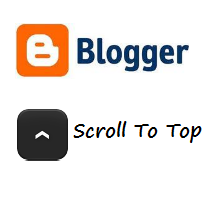 In October last year i wrote a post with a
In October last year i wrote a post with a  I'm sure you will have noticed the new Google design as covered in the post
I'm sure you will have noticed the new Google design as covered in the post  I have had a lot of requests for a tutorial on creating a simple easy to use drop down menu for Blogger.There are literally thousands of drop down menus around with different styles and functions.However i want to have something that is easy to implement,add links to and Customizable.The menu i choose has all these features, a clean design with a jQuery powered drop down effect.
I have had a lot of requests for a tutorial on creating a simple easy to use drop down menu for Blogger.There are literally thousands of drop down menus around with different styles and functions.However i want to have something that is easy to implement,add links to and Customizable.The menu i choose has all these features, a clean design with a jQuery powered drop down effect.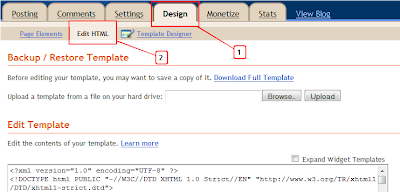
 Over the last few weeks i have published some cool jQuery Gadgets and Widgets for your Blogs.In this post i have taken the jQuery Easy Slider, a stylish slide show with some neat options and turned it into a kinda mini slider with the option to go large.We previously published the
Over the last few weeks i have published some cool jQuery Gadgets and Widgets for your Blogs.In this post i have taken the jQuery Easy Slider, a stylish slide show with some neat options and turned it into a kinda mini slider with the option to go large.We previously published the  One of the popular features of Blogger Blogspot Templates is the Featured Post Slider or Slideshow Carousal.Not too long ago a very plain Image Slider was the best you could hope for and you were lucky to even get that.However now with so many awesome Free Blogger Templates and Designers creating templates and converting Css and
One of the popular features of Blogger Blogspot Templates is the Featured Post Slider or Slideshow Carousal.Not too long ago a very plain Image Slider was the best you could hope for and you were lucky to even get that.However now with so many awesome Free Blogger Templates and Designers creating templates and converting Css and  I recently realised i had not covered navigation menus too much in our Blogger Tips on Spice Up Your Blog.I Guess most custom templates already have a menu and templates from the template designer have tabs enabled which will turn a link list or page list into a menu.However i knew i wanted to cover the jQuery lava lamp or floating bubble menu as it is seriously cool, interactive and i have not seen it on any Blogger blog.The lava lamp menu has an effect you may have seen on other websites, a bubble is visible behind the first link title (Usually Home) on the menu and when you place your cursor over another link title the bubble slides up to that link.It looks awesome and as ever the use of jQuery makes it possible and smooth.As an extra bonus we have this effect added to 6 different color styles of menu you can quickly add to your blog !
I recently realised i had not covered navigation menus too much in our Blogger Tips on Spice Up Your Blog.I Guess most custom templates already have a menu and templates from the template designer have tabs enabled which will turn a link list or page list into a menu.However i knew i wanted to cover the jQuery lava lamp or floating bubble menu as it is seriously cool, interactive and i have not seen it on any Blogger blog.The lava lamp menu has an effect you may have seen on other websites, a bubble is visible behind the first link title (Usually Home) on the menu and when you place your cursor over another link title the bubble slides up to that link.It looks awesome and as ever the use of jQuery makes it possible and smooth.As an extra bonus we have this effect added to 6 different color styles of menu you can quickly add to your blog ! A few weeks ago i published a very popular post featuring an
A few weeks ago i published a very popular post featuring an  The Sexy Bookmarks range so called as the very first
The Sexy Bookmarks range so called as the very first 








 Recently we have been looking at the images you use in your blog and making them display better and more interactive.This has included an
Recently we have been looking at the images you use in your blog and making them display better and more interactive.This has included an  Earlier this week i brought you a very cool
Earlier this week i brought you a very cool  We all add links to different pages both within our blogs and externally to other sites.But what about creating a link within a page, a link from one point on a page to another.This is something i often see in Help or FAQ pages, a list of the most common questions and you click on the question to jump to the answer.This way of linking within a page is actually very simple and nothing needs to be added to your template for it to work.In this post i will show you how to quickly create a simple link within pages on your blog.But as a bonus i will also show you how some jQuery can make the transition between the link and the point it leads to less of a jump and more of leisurely scroll.
We all add links to different pages both within our blogs and externally to other sites.But what about creating a link within a page, a link from one point on a page to another.This is something i often see in Help or FAQ pages, a list of the most common questions and you click on the question to jump to the answer.This way of linking within a page is actually very simple and nothing needs to be added to your template for it to work.In this post i will show you how to quickly create a simple link within pages on your blog.But as a bonus i will also show you how some jQuery can make the transition between the link and the point it leads to less of a jump and more of leisurely scroll. Featured Sliders also known as Slideshows, Image Sliders, Featured Posts Sliders and Carousels are very popular among bloggers.They can be used to link to featured content in your blog or just as an image carousel for your pictures.I have not really covered sliders or slideshows too much on Spice Up Your Blog.The main reason is there are so many tutorials already available for Blogger sliders, i did share
Featured Sliders also known as Slideshows, Image Sliders, Featured Posts Sliders and Carousels are very popular among bloggers.They can be used to link to featured content in your blog or just as an image carousel for your pictures.I have not really covered sliders or slideshows too much on Spice Up Your Blog.The main reason is there are so many tutorials already available for Blogger sliders, i did share  Many of the latest posts have been looking at
Many of the latest posts have been looking at 
 One of the popular plugins for Wordpress blogs is the Blog Welcome Message which is displayed above or below the post titles on blogs.In this post i will show you how to add a similar welcome message to Blogger.The Blog welcome message uses an animated effect, it fades in and out when the reader first lands on your page to grab their attention.You can add any text to the message along with a thumbnail image, also readers can collapse and hide the message.I have created three welcome messages you can use and i will show you how to add them to your blog.I will also show you how to edit every part of the message like text, colors, image and more.
One of the popular plugins for Wordpress blogs is the Blog Welcome Message which is displayed above or below the post titles on blogs.In this post i will show you how to add a similar welcome message to Blogger.The Blog welcome message uses an animated effect, it fades in and out when the reader first lands on your page to grab their attention.You can add any text to the message along with a thumbnail image, also readers can collapse and hide the message.I have created three welcome messages you can use and i will show you how to add them to your blog.I will also show you how to edit every part of the message like text, colors, image and more.












