 I have had a lot of requests for a tutorial on creating a simple easy to use drop down menu for Blogger.There are literally thousands of drop down menus around with different styles and functions.However i want to have something that is easy to implement,add links to and Customizable.The menu i choose has all these features, a clean design with a jQuery powered drop down effect.
I have had a lot of requests for a tutorial on creating a simple easy to use drop down menu for Blogger.There are literally thousands of drop down menus around with different styles and functions.However i want to have something that is easy to implement,add links to and Customizable.The menu i choose has all these features, a clean design with a jQuery powered drop down effect.In the end i decided to go with a menu first published on Blogger Stop over two years ago.I simply made some small changes so it will work on the newer Template designer templates.I also added a z-index so the drop down will display over content and some Rounded corners that will be visible on browsers that support them such as Firefox, Chrome and Safari, you can see a live demo below :

Add The Simple Drop Down Menu To Blogger
Remember Always Back Up Your Template Before You Make Changes - How To Back Up A Blogger Template
Step 1. In Your Blogger Dashboard Click Design > Edit Html
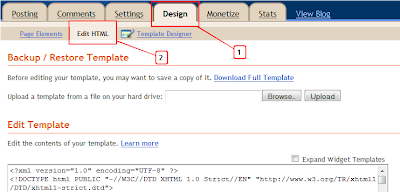
Step 2. Find the following piece of code in your blogs Html : (Click Ctrl and F for a search bar to help find the code - How To Find Code In Blogger Template Template)
</head>
Step 3. Copy and Paste the following code Directly Above / Before </head>
<!--start drop menu-->
<style type='text/css'>
/* menu styles */
#jsddm
{ margin: 0;
padding: 0;}
#jsddm li
{ float: left;
list-style: none;
font: 12px Tahoma, Arial}
#jsddm li a
{ display: block;background: #0033CC; /*MENU MAIN BACKGROUND COLOR*/-moz-border-radius: 6px;-webkit-border-radius: 6px;padding: 5px 12px;
text-decoration: none;
border-right: 1px solid white;
width: 70px;color: #EAFFED; /*MENU LINK COLOR*/white-space: nowrap}
#jsddm li a:hover
{ background: #24313C /*MENU HOVER BACKGROUND COLOR*/; -moz-border-radius: 6px;-webkit-border-radius: 6px;}
#jsddm li ul
{ margin: 0;
padding: 0;
position: absolute;
z-index:100;
visibility: hidden;
border-top: 1px solid white}
#jsddm li ul li
{ float: none;
display: inline}
#jsddm li ul li a
{ width: auto;background: #BFCFFE; /*MENU DROP DOWN BACKGROUND COLOR*/color: #24313C /*MENU DROP DOWN LINK COLOR*/}
#jsddm li ul li a:hover
{ background: #809FFE /*MENU DROP DOWN HOVER BACKGROUND COLOR*/}
</style>
<script src='http://ajax.googleapis.com/ajax/libs/jquery/1.2.6/jquery.min.js' type='text/javascript'/>
<script type='text/javascript'>
var timeout = 500;
var closetimer = 0;
var ddmenuitem = 0;
function jsddm_open()
{ jsddm_canceltimer();
jsddm_close();
ddmenuitem = $(this).find('ul').eq(0).css('visibility', 'visible');}
function jsddm_close()
{ if(ddmenuitem) ddmenuitem.css('visibility', 'hidden');}
function jsddm_timer()
{ closetimer = window.setTimeout(jsddm_close, timeout);}
function jsddm_canceltimer()
{ if(closetimer)
{ window.clearTimeout(closetimer);
closetimer = null;}}
$(document).ready(function()
{ $('#jsddm > li').bind('mouseover', jsddm_open);
$('#jsddm > li').bind('mouseout', jsddm_timer);});
document.onclick = jsddm_close;
</script>
<!--end menu code-->
Note - In yellow i have highlighted the colors used, you can change these by using a different color code.You can find the code for the colors you want with our html color code generator.
Note 2. - If the rounded corners are not to your liking remove the two sections highlighted in red and there gone !
Step 4. Save Your Template.
That's the Css and jQuery added next step is to add the html for your menu.
Now go to your blogs Design Page, we will be adding the menu across your blog below the header.This area is called Cross Column and can be seen in the image below.If your blog does not have this section available you can see how to enable it here - Add Full Width Cross Column Gadgets To Blogger.
Add The Menu Html
In your blogs Design Page click Add A Gadget > Choose Html/Javascript > Copy and paste the following code into the Html/Javascript gadget :
<ul id="jsddm">
<li><a href="/">Home</a>
<li><a href="#">Link One</a>
<ul>
<li><a href="#">Link One Sub</a></li>
<li><a href="#">Link One Sub</a></li>
<li><a href="#">Link One Sub</a></li>
</ul>
</li>
<li><a href="#">Link Two</a>
<ul>
<li><a href="#">Link Two Sub</a></li>
<li><a href="#">Link Two Sub</a></li>
<li><a href="#">Link Two Sub</a></li>
<li><a href="#">Link Two Sub</a></li>
<li><a href="#">Link Two Sub</a></li>
</ul>
</li>
<li><a href="#">Link Three</a></li>
<li><a href="#">Link Four</a></li>
<li><a href="#">Link Five</a></li>
</li></ul>
This is the code that makes up the menu in the demo.Replace the hash tags (#) with your links and the text with ehhh your text :D.If you want to add more links you can do so in the same way, take a few minutes to look at the layout of the code and you will see how it works.
Template Designer Tabs Fix
If you use a template from the Blogger Template Designer there is a section of Css that will effect this or any menu you place in the cross column section.This is called tabs and you will need to remove or over ride the tabs css.I have made a short video to show you how to remove it.You can see the video here - Remove Tabs Css.
Thanks again to BloggerStop for the original, Make sure to Check out more of our Design Tips and jQuery Tips.
Drop Your Comments And Questions Below.









0 comentários:
Postar um comentário